Check Which Processor you are usig on you PC or Laptop
Check Which Processor you are using on you PC or Laptop
In this post I will show you how to check your processor, without opening your PC or Laptop. Many times people buy a new laptop or computer, spending their money. After a few months when somehow they get to know, that they have been fraud by someone and the processor is not original. It’s a big shock that you have wasted your money for a non-original processor.
A processor is the most important and expensive par of a computer. All the functioning of a computer is controlled by it. Hence, without a processor a pc or laptop cannot even start. When your computer is turned on, it is the part which checks for all the hardware parts for functioning correctly. Therefore, it is very important for a computer to have an original one.
It is very important to know which processor you are using because these days mostly people change the original processor of the system, with a low quality one. Many People gets fraud by these Sales Mangers. Using this software you can find out that either you have original processor, or had been fraud by someone.
Hence, because of this fear most people are afraid of buying a new pc or laptop. Somehow, when they bought a new one, they are still afraid of having original parts or not. Now at this situation people cannot open their pc and check the processor. So the question is how to check the processor of a laptop or pc without opening it? The Online Computer Teacher is here for your help. In this tutorial we will explain you the method of checking the processor of the pc or laptop without opening.
There is software called CPU-Z, we will use it to check the processor of a laptop or pc. Download this software from the below link and install the software. After that open it and your processor information will be shown as below screen shot:




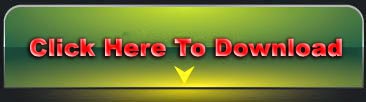










0 comments: